ColossusXT In-Wallet Governance UI Guide
Masternode holders can now participate in COLX governance budget proposals by using in-wallet voting options rather than by manually entering lengthy mnbudget commands in the debug console.
Install Latest ColossusXT Wallet
For new installs or updates to existing versions on Windows and Mac machines, use the Windows / Mac Install & Update Guide.
For new Linux installs, use the Linux Install Guide.
To update an existing Linux install, use the Linux Update Guide.
Synchronize Wallet
Before you can participate in governance, your wallet must be fully synchronized. Look for the green check mark in the lower right corner of the wallet application:
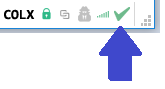
Start Your Masternodes
Your masternodes must be running before you can participate in ColossusXT proposals.
Using The Governance UI
Click the Governance icon on the left menu bar to open the Governance UI.
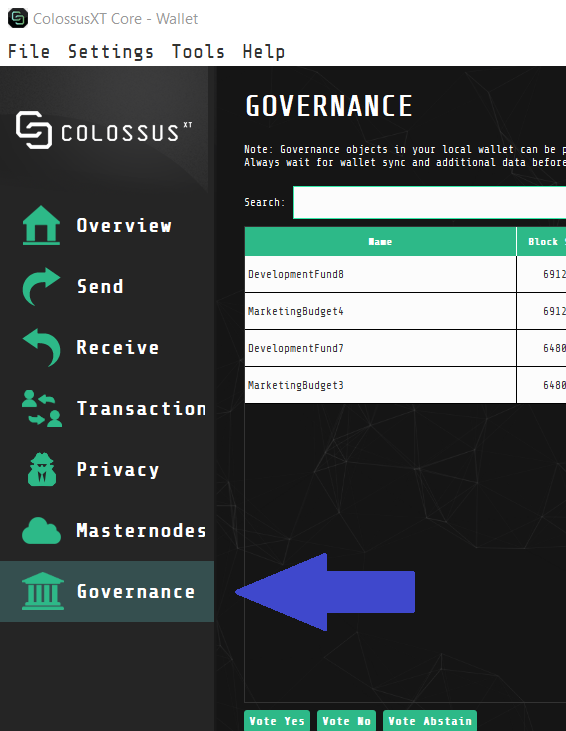
The Governance UI will display currently active and upcoming budget proposals, along with their start and end blocks, voting status, and their payment value.
To view detailed information on any proposal, click the link icon to open the proposal's page on the ColossusXT forums:
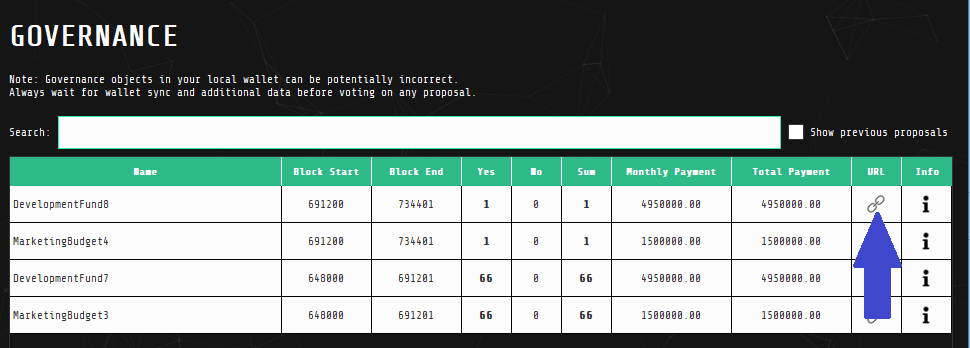
Once you have evaluated the proposal and are ready to vote, click the proposal so that it's highlighted in green, then click the voting button for your vote. Click Yes at the vote confirmation window to place your vote:
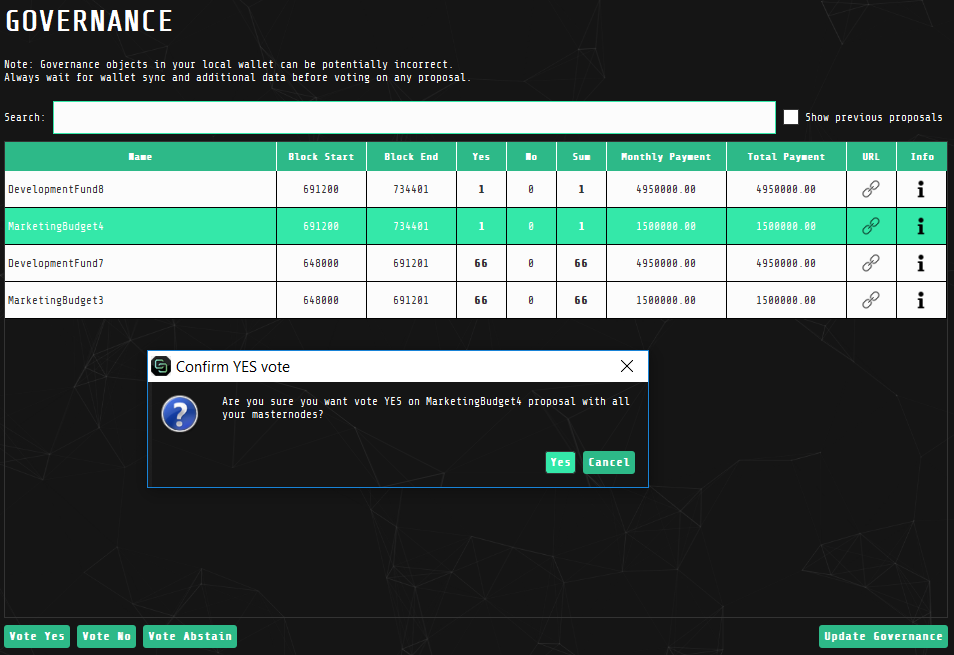
One vote will be placed for each Masternode currently running from this wallet. After voting, review the Information screen to verify that your votes were successful:
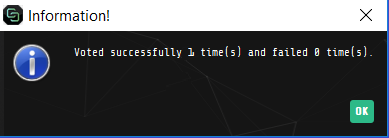
Thank you for participating in ColossusXT Governance!