Linux / VPS Wallet 1.2.4 Update Guide
This guide will help you update your 1.2.3 or older Linux wallet to the latest wallet version 1.2.4. You can use this guide for any existing Linux ColossusXT wallet installation, including a local Linux install or a VPS system, for a normal Linux wallet or for a Linux masternode, and for Raspberry Pi Linux installations as well.
This guide is for updates only and assumes that you already have a previous version of the ColossusXT wallet installed! If you don't have a previous version installed, please use the ColossusXT Linux / VPS Wallet Setup Guide instead.
Linux Installation Reminders
- All Linux commands are CASE SENSITIVE. ALWAYS pay close attention to case.
- The
~symbol is a shortcut to the current user’s home folder, which is/rootfor the root login, and/home/usernamefor any other user’s login. It is not a random squiggly mark; it has a specific and important meaning. - Just like on Windows and OSX, the ColossusXT application involves two directories: A program directory, which contains the program executables, and a wallet directory, which contains your
wallet.datfile, config files, and blockchain data. This guide assumes that your existing installedprogramdirectory is~/colx-1.2.3/bin. If you installed to a different location or have a different version installed, substitute that path as needed. The wallet directory is generated automatically by old versions at~/.ColossusXT, and should be the same on all systems. (This was previously~./ColossusCoinXTin versions 1.0.3 and older.)
Back Up Your Wallet
The new wallet version safely uses your existing wallet files in their current location, and makes no changes to them, however, an update is a good time to back up your wallet. If you already have a known good backup, you can skip this step.
The easiest way to back up your wallet.dat from a remote Linux / VPS system is via a secure FTP program such as WinSCP. Install WinSCP from the link provided, then connect using your IP address, login and password. Click “Yes” on the one-time warning to accept the server’s host key.
Once connected, you will need to press [CTRL]+[ALT]+H to enable viewing hidden files. Navigate to your remote ColossusXT wallet directory ~/.ColossusCoinXT and drag the wallet.dat to your desired destination on your local file system.
Stop Wallet Process
Use the cd command to navigate to your old ColossusXT program directory, and then stop the server daemon process:
cd ~/colx-1.2.3/bin
./colx-cli stop
Delete Existing Program Folders
Once the server is stopped, delete any existing ColossusXT program directories:
cd ~
rm -rf colx-1.2.3
Download The 1.2.4 ColossusXT Wallet Program From Github:
Use the wget command to download the 1.2.4 wallet archive directly to your ~/Downloads directory.
NOTE: There are different wallet versions available for each system architecture. If you don’t know your architecture, use the arch command:
Use only the command that matches your system architecture:
x86_64
wget -P ~/Downloads https://github.com/ColossusCoinXT/ColossusCoinXT/releases/download/v1.2.4/colx-1.2.4-x86_64-linux-gnu.tar.gz
i686
wget -P ~/Downloads https://github.com/ColossusCoinXT/ColossusCoinXT/releases/download/v1.2.4/colx-1.2.4-i686-pc-linux-gnu.tar.gz
ARM
wget -P ~/Downloads https://github.com/ColossusCoinXT/ColossusCoinXT/releases/download/v1.2.4/colx-1.2.4-arm-linux-gnueabihf.tar.gz
Extract The New Wallet Archive To Your Home Folder
Now use the tar command to extract the archive to a new COLX folder located at /user/home/colx-1.2.4. Again, use only the command that matches your system architecture:
x86_64tar xvzf ~/Downloads/colx-1.2.4-x86_64-linux-gnu.tar.gz -C ~
i686tar xvzf ~/Downloads/colx-1.2.4-i686-pc-linux-gnu.tar.gz -C ~
ARMtar xvzf ~/Downloads/colx-1.2.4-arm-linux-gnueabihf.tar.gz -C ~
NOTE: If you download and install the wallet for the wrong architecture, you will see an error like this when you attempt to launch the wallet:
Launch The New Wallet Program
Navigate to the new installation directory, and launch the ColossusXT wallet
cd ~/colx-1.2.4/bin
./colxd --daemon
NOTE: "daemon" is spelled with ae not ea, and there are TWO dashes.
You will receive a message that the server is starting.
Confirm Wallet Version and Status
Check the status of your wallet to confirm that it's running the new version.
./colx-cli getinfo
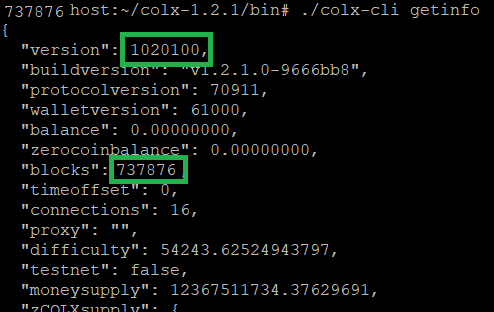
Also check the block number. It will catch up to the current ColossusXT block within a few minutes. You can run the command repeatedly to monitor its progress.
Restart Masternode
If this update was for a masternode server wallet, don't forget to restart your masternode from your local wallet.
Additional Resources
As always, if you have any questions, please come find us in the #general-support channel of the ColossusXT discord: